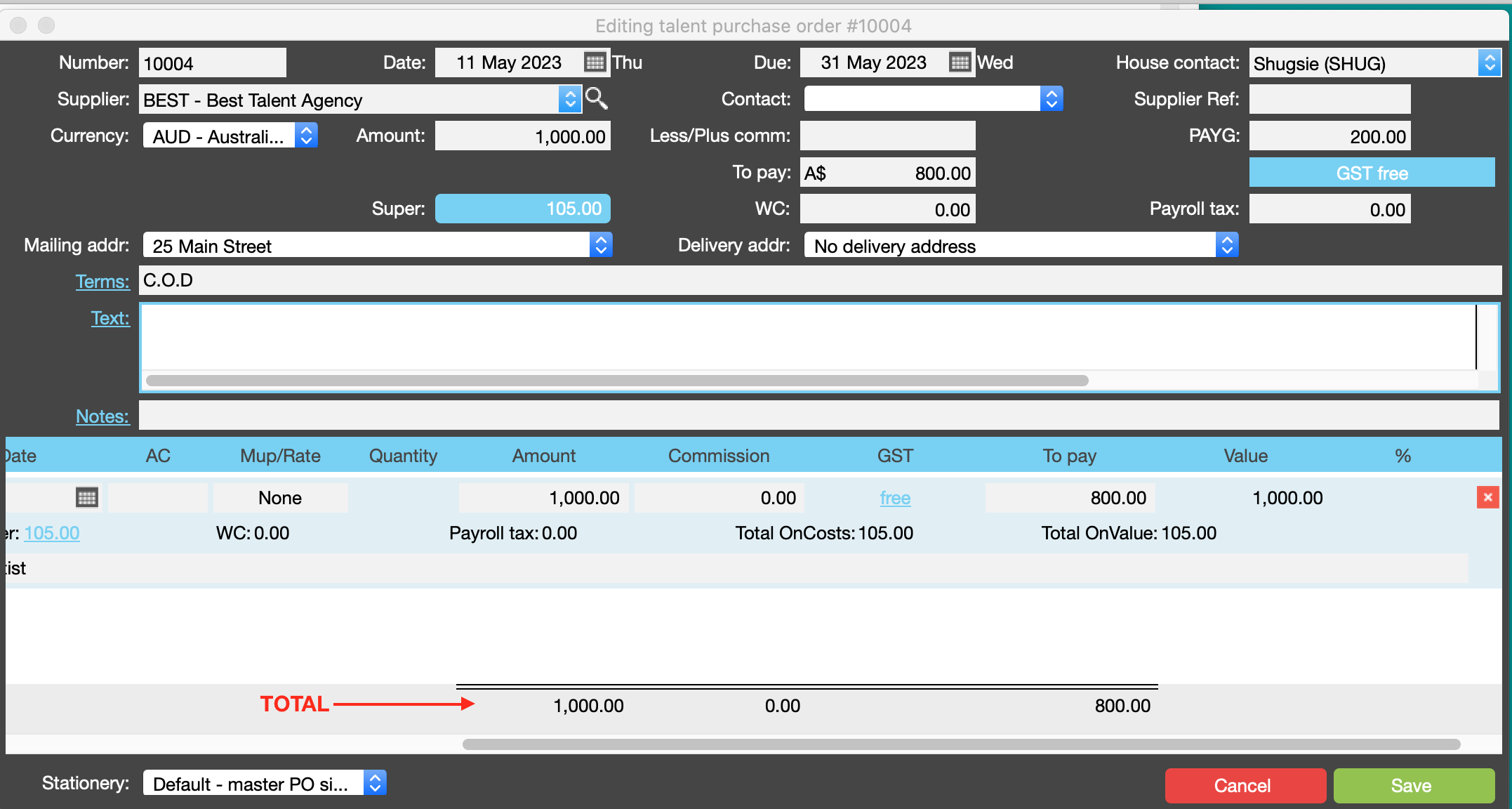Talent Purchase Order Glossary
When a performing talent artist is engaged:
- PAYG is deducted and paid to the ATO
- they are paid superannuation which is remitted to their superannuation fund
- Workers Compensation and Payroll tax is payable depending on the state
Therefore additional information is captured on a performing artist talent PO.

Performing Artist Purchase Order Header
| Number | JobBag allocates a number or you can over write this number- according to predefined rules. Refer to PO Settings |
|---|---|
| Date | Defaults to date the PO is created - you can change date; it is also possible to create a back dated PO if you have the required privilege. Refer to PO Processing Privileges |
| Due | Date the service has to be delivered |
| House Contact | Usually the person who created the PO |
| Supplier | Select a talent agent from drop down list. |
| Contact | Select supplier's contact from drop down list |
| Supplier Ref | Enter any ref info required by supplier |
| Currency | Select currency from drop down list |
| Amount | Total of payable for the services ordered |
| Less / Plus comm | Commission payable or receivable if applicable |
| PAYG | PAYG payable - usually it is 20% of the amount |
| To pay | Amount minus PAYG |
| GST free | PO is GST free - because a performing artist who is contracted to an agency does not pay GST |
| Super | Superannuation payable - the rate is set in the configuration menu |
| WC | Workers Compensation payable - the rate is set in the configuration menu |
| Payroll tax | Payroll tax payable - the rate is set in the configuration menu |
| Mailing address | Mailing address - select from drop down list if there is more than one for the supplier |
| Delivery address | Delivery address - select from drop down list if there is more than one for the supplier |
| Terms | Defaults to terms set for the supplier in the supplier address book record |
| Text | Enter any additional information eg all detailed specifications |
| Notes | Enter any notes |
Performing Artist Talent Purchase Order Lines
| Talent | Select talent from drop down list |
|---|---|
| Job | Find job from drop down list. If the the PO tab in the job number is filled in by JobBag. |
| Kind | Select kind code from drop down list. If PO is created from a RFQ or an approved estimate, the kind code is auto filled by JobBag |
| Date | ???? |
| AC | Is it authors corrections? |
| Mup/Rate | This is auto filled if the kind codes have a mark up rate |
| Quantity | Quantity if applicable; auto filled if PO is created from an approved estimate or a RFQ |
| Amount | The amount you are committed to paying for the services. |
| Commission | Commission if applicable |
| GST | GST payable if applicable |
| To pay | Total payable |
| Value | Value charged to client |
| PAYG | PAYG payable for the services |
| Super | Super payable |
| WC | Worker's Compensation |
| Payroll tax | Payroll tax |
| Total OnCosts | Total of PAYG plus Super plus WC plus Payroll tax |
| Total OnValue | Total on costs which are passed on to the client |
The totals on the footer must agree to the totals on the header.
Purchase Order Totals area
| Gross Total | The totals at the bottom of the purchase order must agree with the header totals.
|
|---|---|
| Commission total | |
| GST total | |
| To Pay total | |
|
Select the template you wish to use when printing the PO. JoBBag will default to the the default PO template set in the configurations menu.You have the option of selecting another PO template from the drop down list. |
|
Click on cancel icon if you wish to cancel |
|
Click on save icon if you wish to save the supplier invoice record |