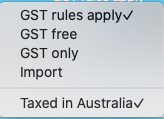PO Ordinary Window Glossary
Navigate Costings > Purchase Orders to access the purchase order window.
This screen is the entry point to everything you do in recording, editing and printing purchase orders for your suppliers.
When it is first accessed, the window is displayed in the PO listing mode.

For an explanation and brief description of the icons seen on the above tool bar, refer to the PO Listing Window Glossary.
The fields in the create / edit purchase order screen are explained below.
You can create a single PO for more than one Job i.e. have many lines on a PO.
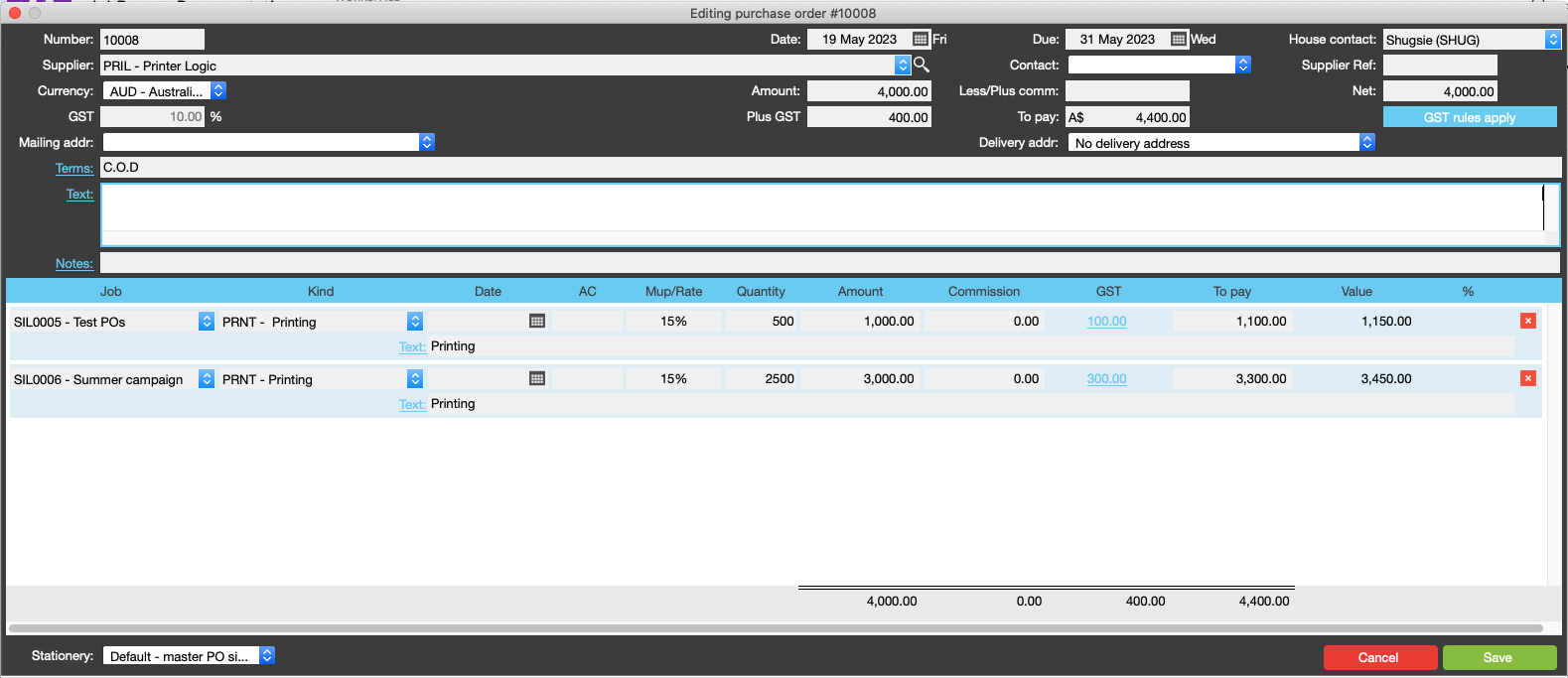
Purchase Order header
| Number | JobBag allocates a number or you can over write this number- according to predefined rules. Refer to PO Settings |
|---|---|
| Date | Defaults to date the PO is created - you can change date; it is also possible to create a back dated PO if you have the required privilege. Refer to PO Processing Privileges |
| Due | Date by which the goods or services are required. |
| House Contact | Name of person within your own organisation who is to be contacted if there are any queries about the purchase order. |
| Supplier | Name of supplier who had been issued the purchase order. Select supplier from drop down list. When PO is created from a RFQ or an estimate, the supplier name is filled in automatically. |
| Contact | Name of person within the supplier's organisation that this purchase order is for the attention of. Select supplier's contact from drop down list |
| Supplier Ref | Enter any ref info required by supplier |
| Amount | Total of payable for the services ordered. Gross order amount before commission and tax |
| Less / Plus comm | Commission amount payable or receivable if applicable |
| Net | Amount minus commission |
| GST percentage | Displays the GST applicable for services rendered by supplier |
| Plus GST | JobBag calculates the GST payable |
| To Pay | Net amount plus GST |
| Mailing addr | Mailing address - select from drop down list if there is more than one for the supplier |
| Delivery addr: | Delivery address - select from drop down list if there is more than one for the supplier |
| Terms | Defaults to terms set for the supplier in the supplier address book record |
| GST Rules apply ? | It defaults to the GST rules set for the supplier - but there is a drop down list of other options
|
| Text | Enter any additional information eg all detailed specifications |
| Note | Enter any notes |
PO Lines
| Job | Find job from drop down list. If PO is created from an estimate or from the PO tab in the job number is filled in by JobBag. |
|---|---|
| Kind | Select kind code from drop down list. If PO is created from a RFQ or an approved estimate, the kind code is auto filled by JobBag |
| Date | ???? |
| AC | Code indicating type of correction, if any, for this item. Note: the field is left blank for a normal charge or valid codes are AC (author's correction) or OC (our correction) |
| Mup/Rate | This is auto filled if the kind codes have a mark up rate |
| Quantity | Number of items ordered, if the items being ordered are quantifiable. this is auto filled if PO is created from an approved estimate or a RFQ |
| Amount | Gross amount applied to this line item. The amount you are committed to paying for the services. |
| Commission | Commission amount applied to this line item. |
| GST | Amount of GST applied to this line item |
| To pay | Total payable |
| Value | Value charged to client |
The totals on the footer must agree to the totals on the header.
PO Total Area for Line items
| Gross Total | The totals at the bottom of the purchase order must agree with the header totals. This is a calculated results of the financial fields above.
|
|---|---|
| Commission total | |
| GST total | |
| To Pay total | |
|
Select the template you wish to use when printing the PO. JoBBag will default to the the default PO template set in the configurations menu.You have the option of selecting another PO template from the drop down list. |
|
Click on cancel icon if you wish to cancel; information entered in this window is ignored by the system and the database is left untouched. |
|
Click on save icon if you wish to save the supplier invoice record |
|
Select option 'add many' if you wish to continue adding another PO after you have saved the current PO. |