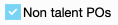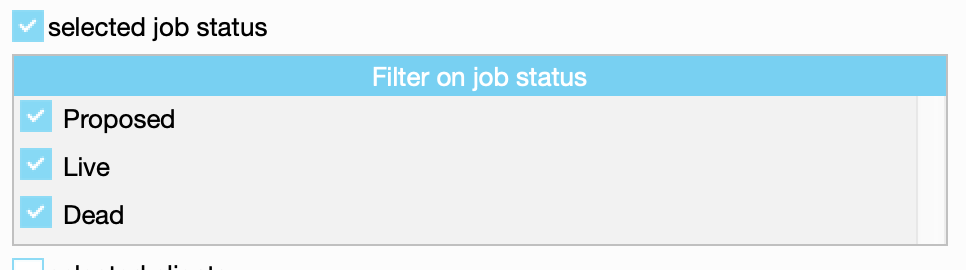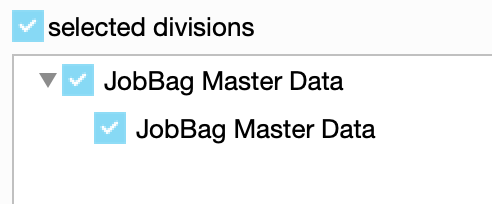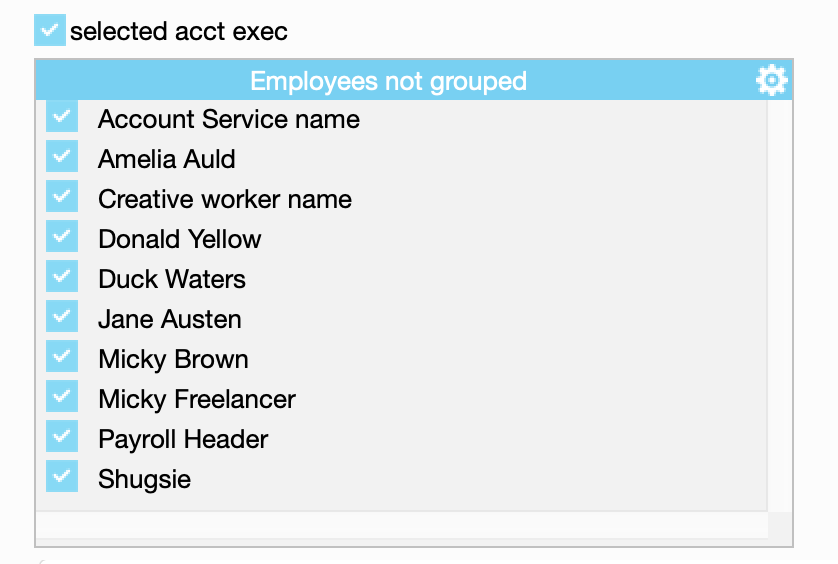Find Purchase Orders
Use PO numbers, Job numbers, date range etc criteria to find purchase orders.
Save your searches as worklists for future reference.
Navigate to: Costings > Purchase Order > Find
Below you can specify selection criteria for searching on purchase orders.
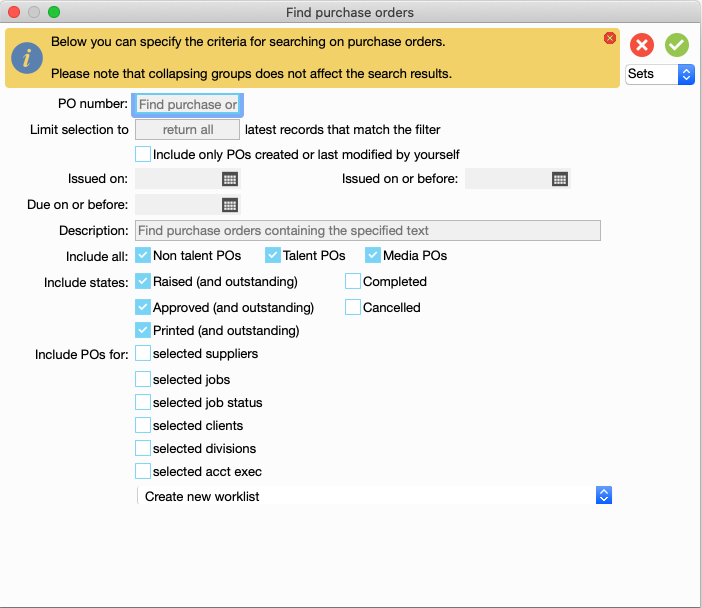
Find Purchase Orders |
|
|---|---|
| Field name | Description |
| PO number | You must know the exact purchase order number |
| Limit selection to ___ latest records that match the filter | Some of the selection criteria below can result in hundreds of records. If you enter eg 15, only the latest 15 records which match the selection criteria is selected |
| Include only POs created or last modified by yourself | Tick this option if you wish to only view POs created or modified by youself |
| Issued on: | Enter date |
| Issued on or before: | Enter date |
| Due on or before: | Enter date |
| Description | Search for POs which contain a "specified text' |
Include all
|
Select types of POs |
Include states: Raised (and outstanding) Completed Approved (and outstanding) Cancelled Printed (and outstanding) |
Select by PO status |
| Include POs for 'selected suppliers' |
Select supplier from drop down list - this will restrict the search to POs issued for selected suppliers. |
| Include POs for selected jobs |
Select job number from drop down list - this will restrict the search to POs issued for selected jobs. |
| Include POs for selected job status |
This will restrict the search to POs issued for jobs which have the selected status |
| Include POs for selected clients |
This will restrict the search to POs linked to the jobs of selected clients |
| Include POs for selected divisions |
Restricts search to selected divisions |
| Include POs for "selected acct exec" |
Restricts PO search to POs created by selected account executive |
JobBag's Work list feature can help you save lists of Purchase orders for future reference.
Each list is built based on search criteria, and the results can be dynamic (includes future results that fulfil the search criteria) or static (saves specific PO numbers).
Each list can be named and saved, shared with others or pinned as a favourite worklist.
Examples of helpful lists:
- Outstanding Purchase orders for Client X
- Invoiced Purchase orders for the current month
It is recommended that the PO lists are reviewed every month and old outstanding POs are followed up and resolved.
Create a Purchase Order worklist
For this example, a list of Purchase orders issued prior to 22 May 2023 will be included.
Enter your selection options in the screen below eg select all POs issue from 1 Jan 2023.
Ensure that Create new worklist is selected in the bottom-most drop down.
Click the green tick button to start the search.
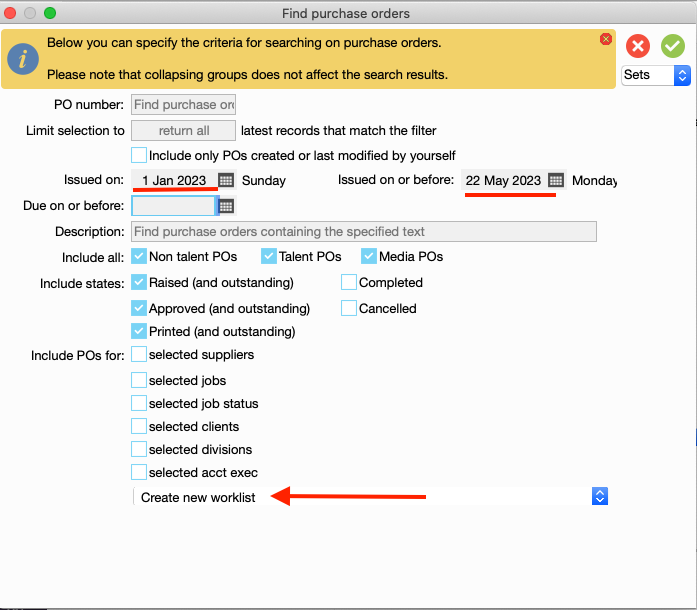
The next screen shows a summary of the POs found for the search criteria.
If this is acceptable, click the green tick button to generate the worklist.
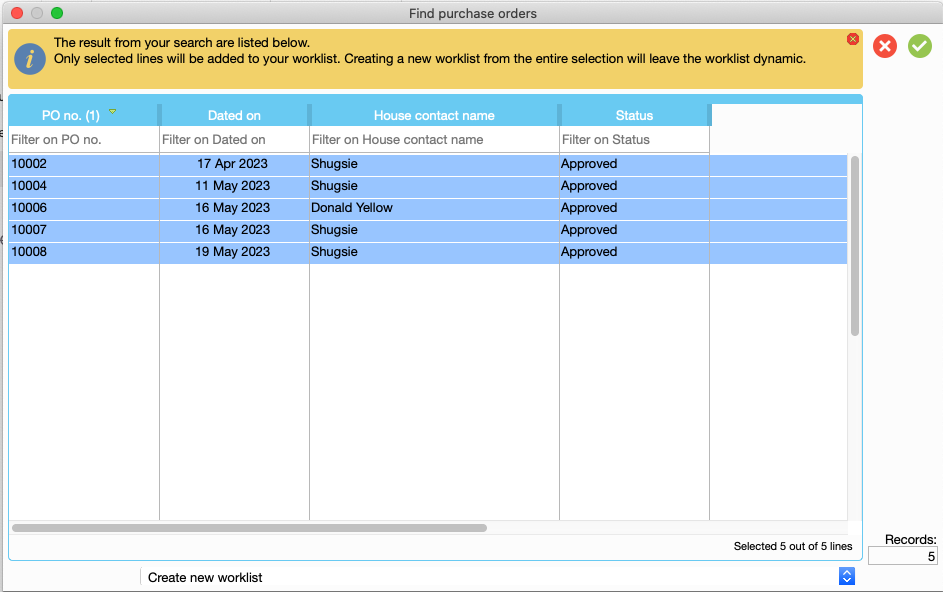
Click on the cog wheel to view column and grouping options
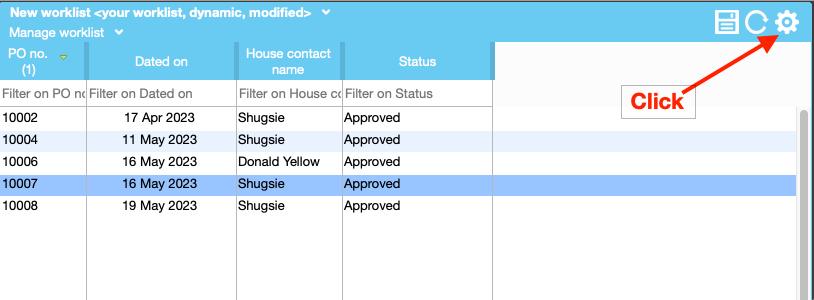
An example of columns selected and it is grouped by "Created by"
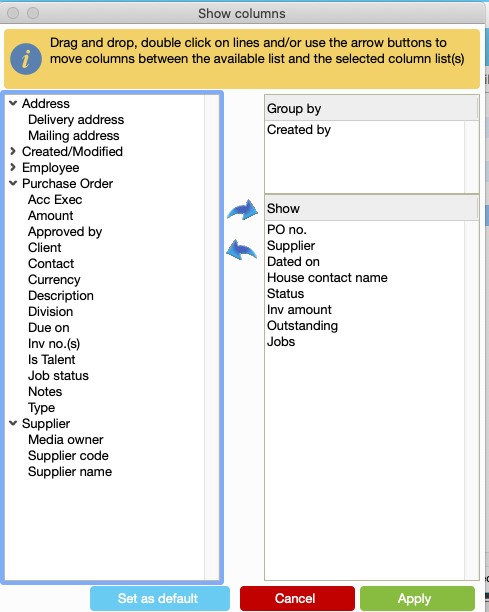
Click on the "save" icon
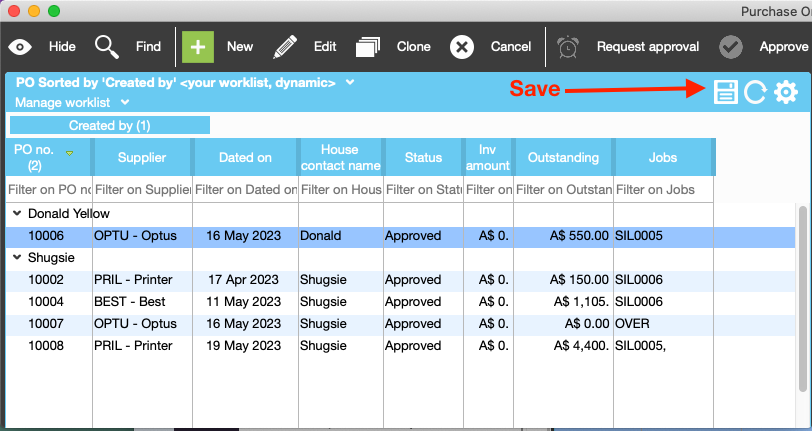
You now have two options on how to save the list. You either "save the worklist results" or 'save the worklist search".
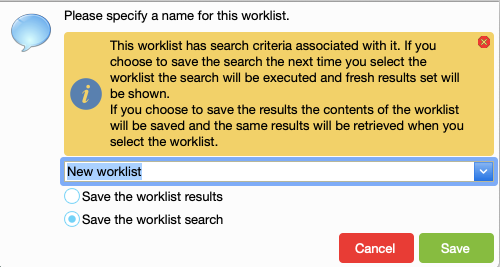
You have a few options:
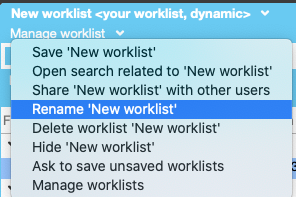
In this example we will rename list

You can share this list with others
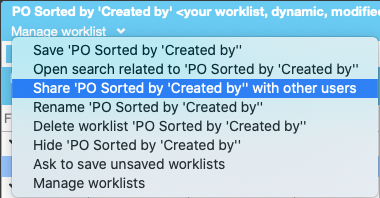
You have a few options on how to share eg share with everyone or only with selected users.
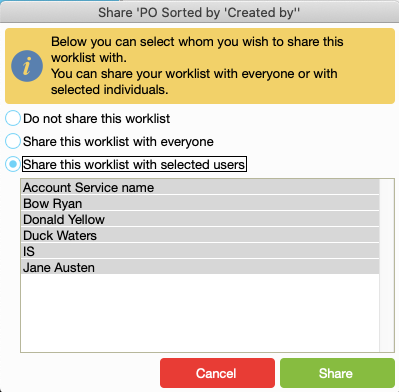
Default Lists Owned by JobBag
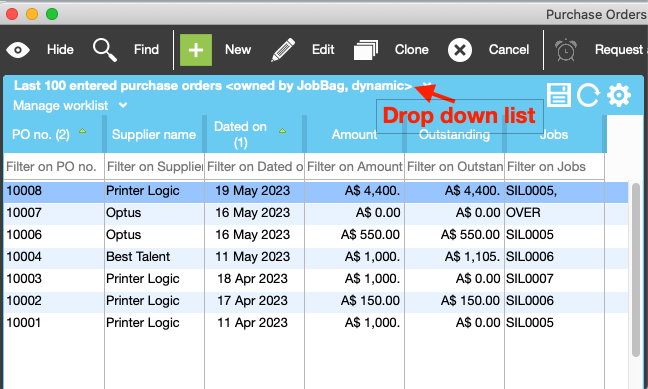
The lists owned by JobBag are:

These come as default with JobBag, the columns and search criteria of the dynamic lists owned by JobBag cannot be altered.