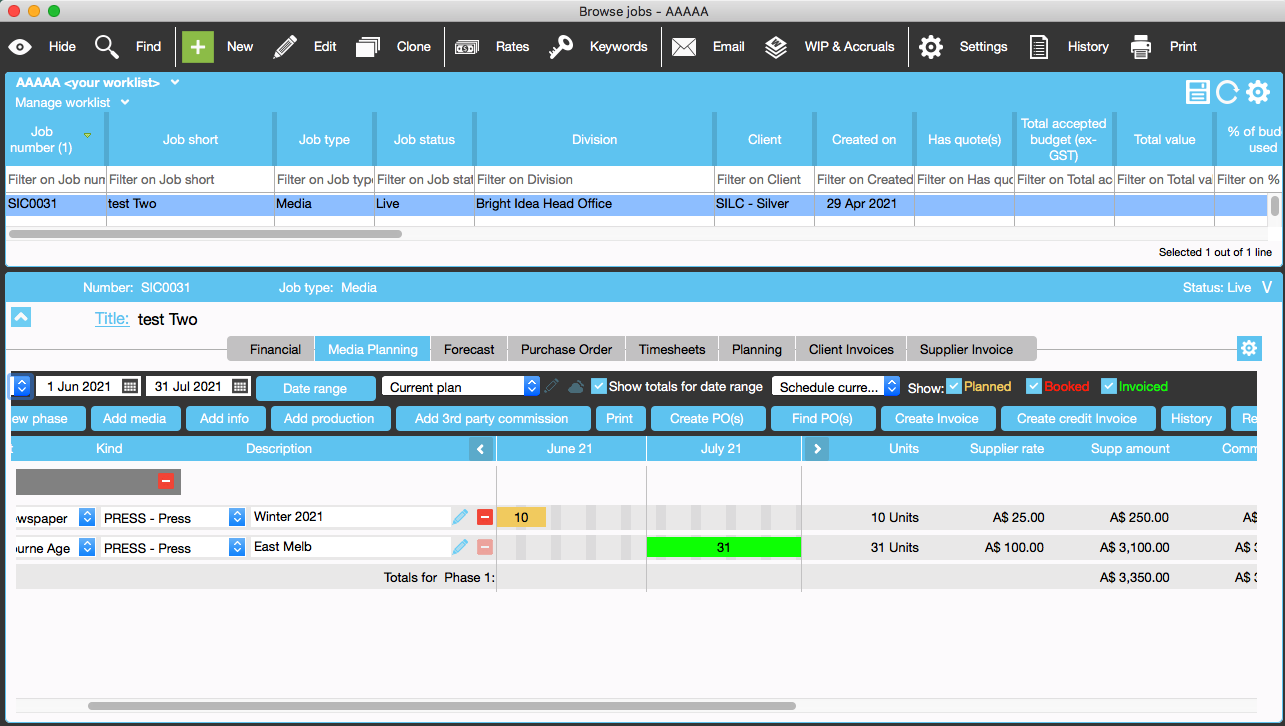Example Media Plan - Markup is Commission
Step 1 Create Media Supplier.
In this example, the commission rate is 10%, and “commission is markup” is ticked
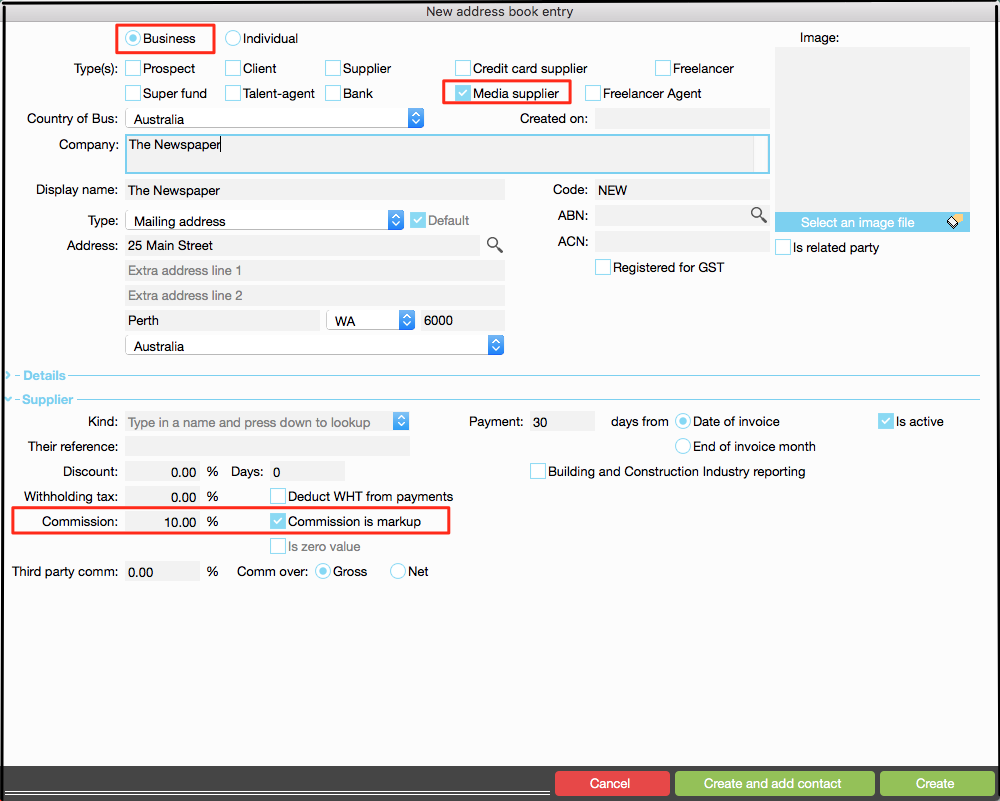
Step 2 Create a media plan
No of units: 10
Supplier rate: $25.00
Supplier amount: $250.00
Comm%: 10% (defaults to rate in supplier record)
Commission: $25.00
Net: $225.00
Mode: Commission (defaults to mode in supplier record)
Markup: $25.00 (defaults to mode in supplier record)
Bill to the client: $250.00 (this is the gross charged by supplier)
Click the green Create button to generate the bookings.

”Planned bookings” are in yellow.
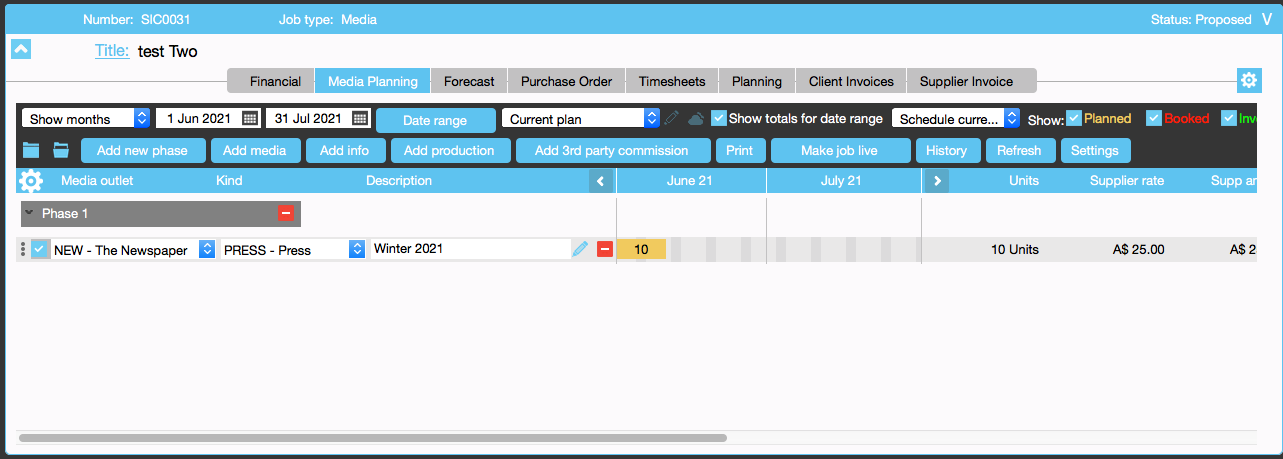
Added another media plan to the job
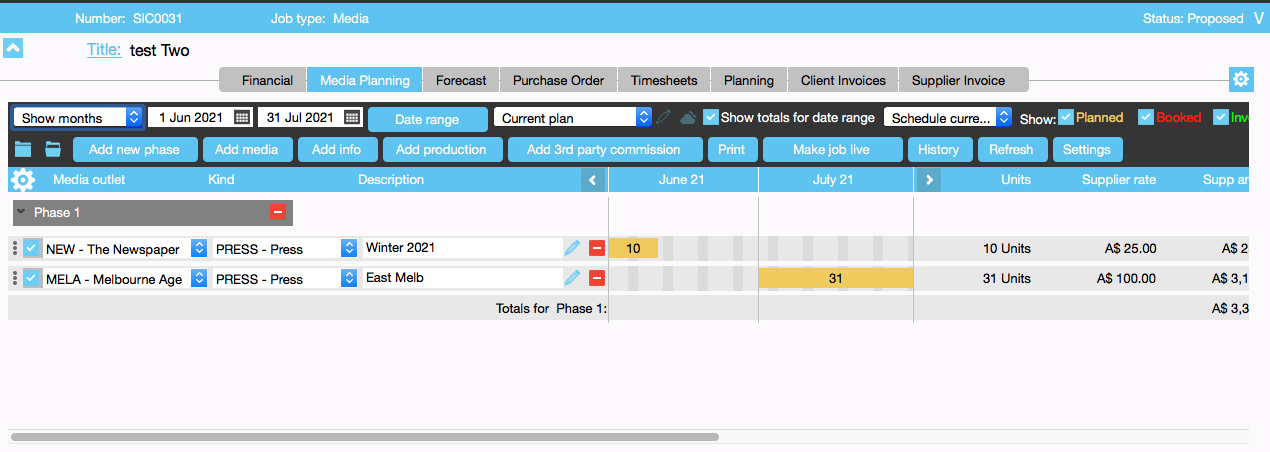
Step 3 Create snapshot and print schedule
Create snapshot (optional) by clicking the Snapshot button. This saves the plan as it stands. It is good practice to do so, so there is a record of this plan.
Click the Print button to print the media plan.
Step 4 Change status of job to Live
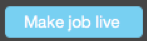
Step 5 Create Purchase Order
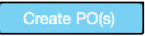
Click on the Create PO(s) button to create purchase orders for selected lines. As a media plan may have many suppliers and many planned bookings, you can select just the lines relevant for the PO you have in mind.
In the example below, you can choose to create either one or two POs.
Click the Create button.
Enter the PO date and PO due date. POs can be created for future bookings.
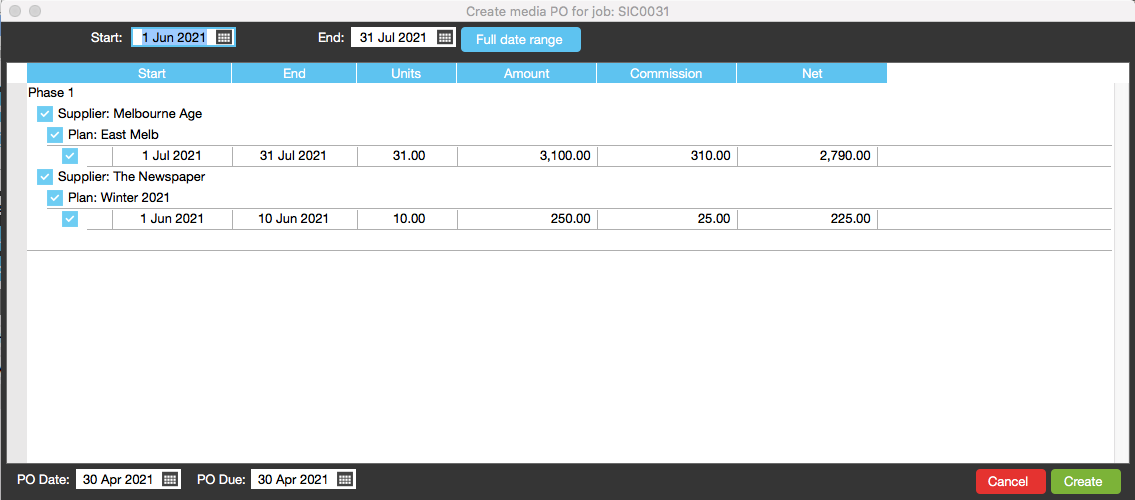
The printed unapproved PO is as follows:
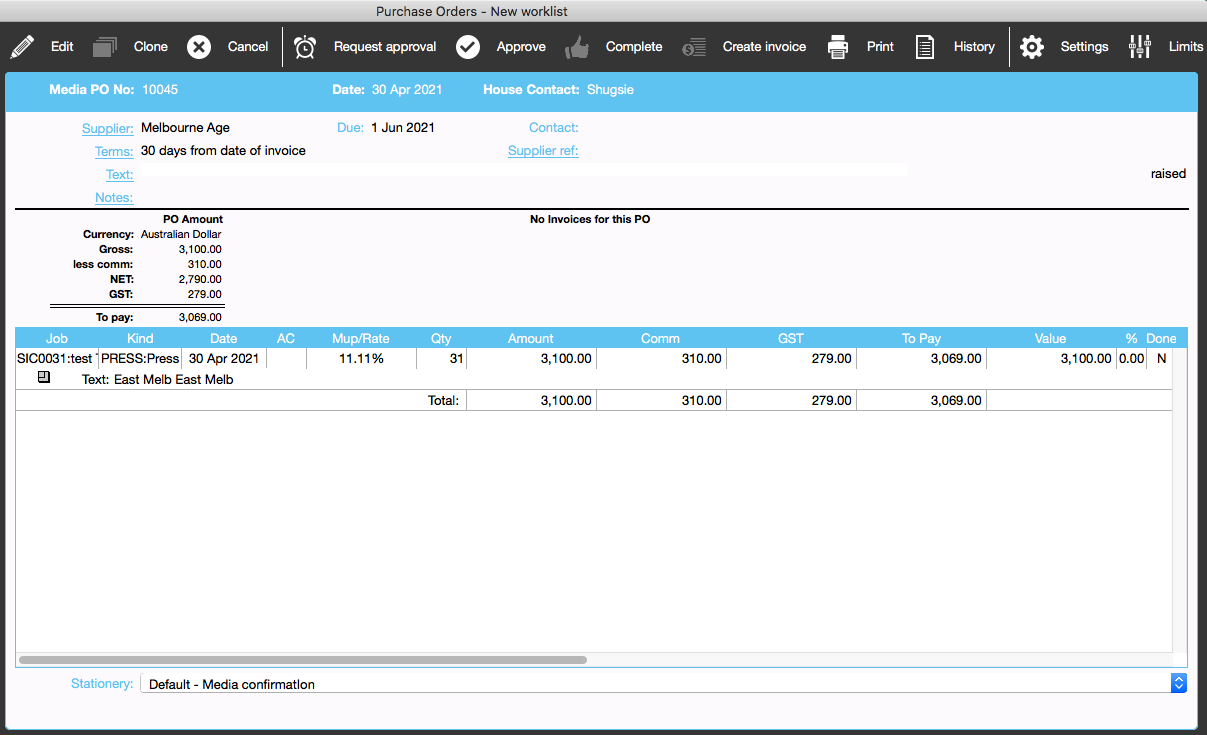
Step 6 Approve the purchase order
Click on approve PO icon.
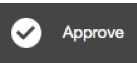
The approved PO is as below:
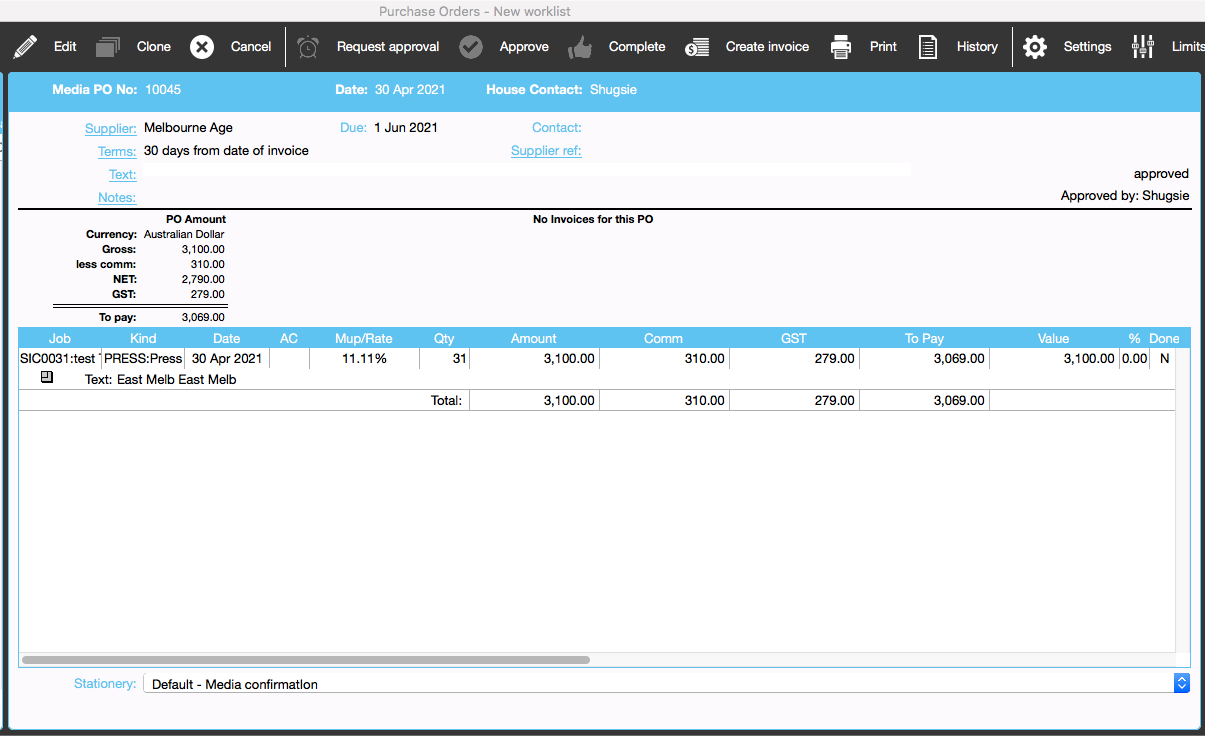
The status of the booking is now “booked” (red), as a PO has been created for it.
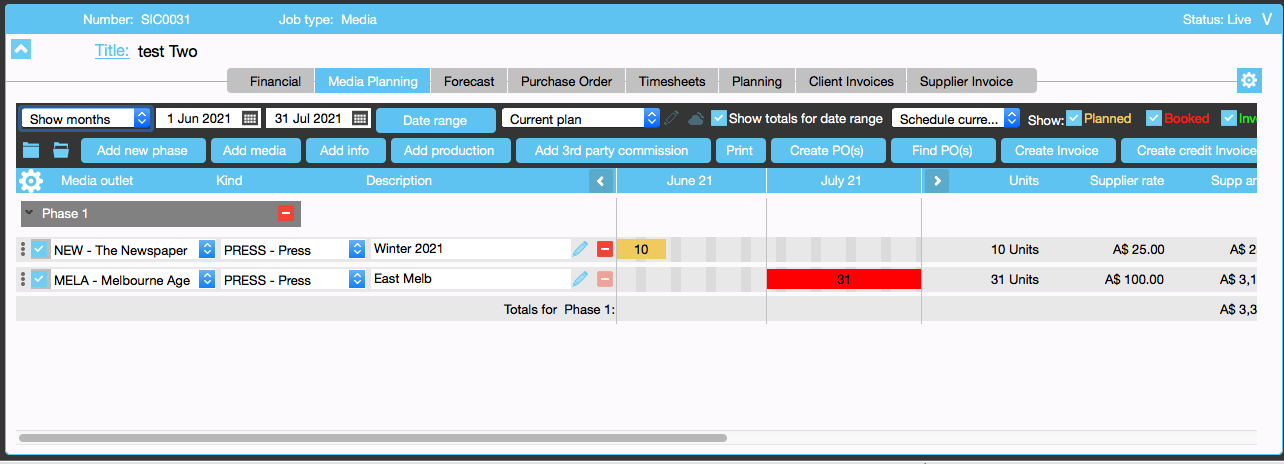
Step 7 Create Client Invoice
Click on the Create Invoice button to start creating a client invoice.
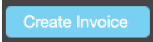
Select the media spots you wish to invoice the client:
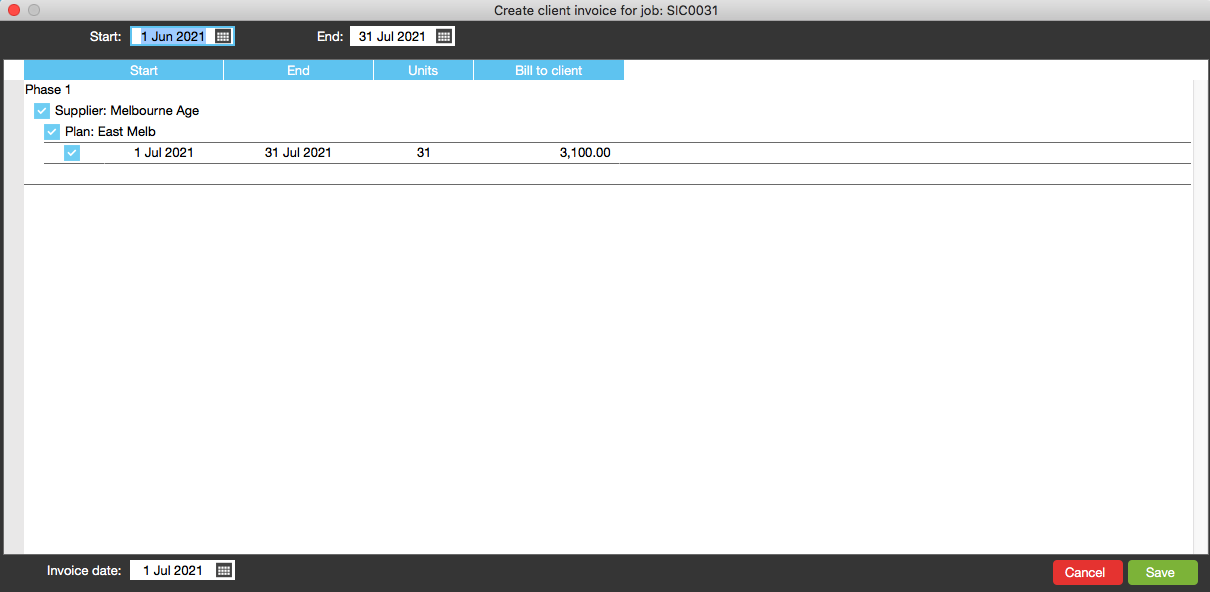
When the client invoice is logged, the booking status changes to Invoiced and shown in green colour.