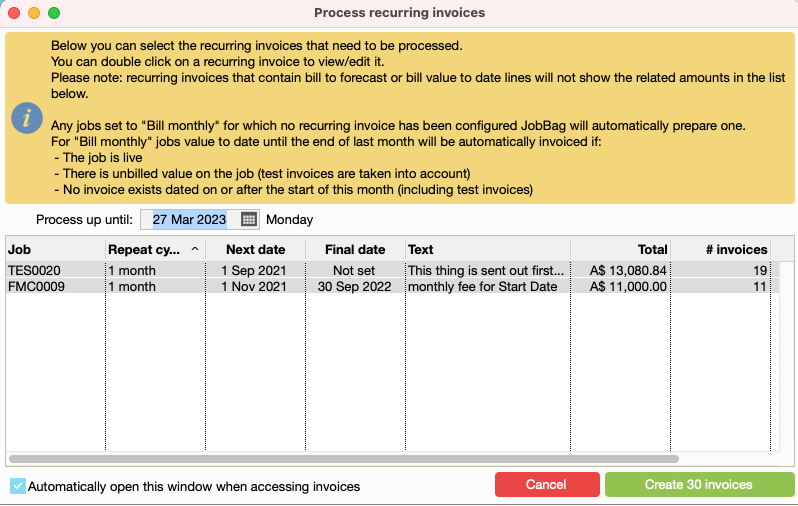Retainer Jobs with Recurring invoices
This process should be followed when you have any monthly/quarterly retainer fee agreements. This page will show you how to create a Retainer Job with recurring invoices.
Step 1: Create a Retainer Job
Create a job and select the cycle as "Retainer Job."
The job status can be set to either "Proposed" or "Live."
This will add an additional tab in the job window called "Ret Invoices," which stores the recurring invoice information.
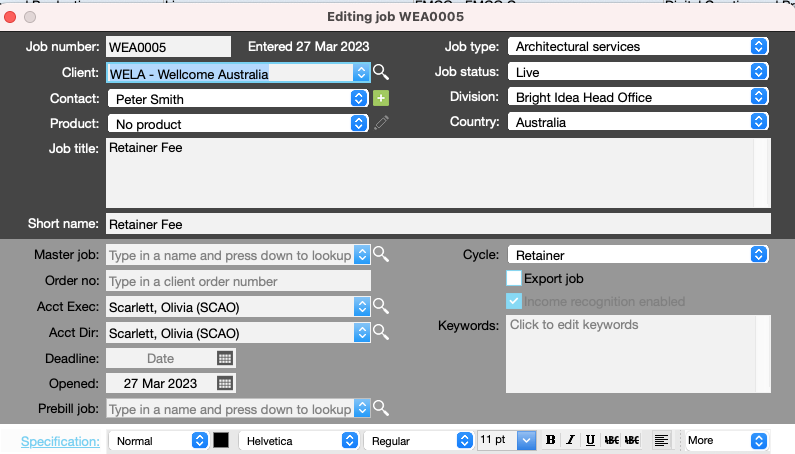
Step 2: Create Estimate
Quotes for a retainer job include an additional option to select the appropriate invoice cycle: Weekly, Monthly, or Yearly.
When creating the estimate, enter only the amount you intend to invoice for each cycle. For example, if invoicing monthly, enter the monthly amount in the estimate.
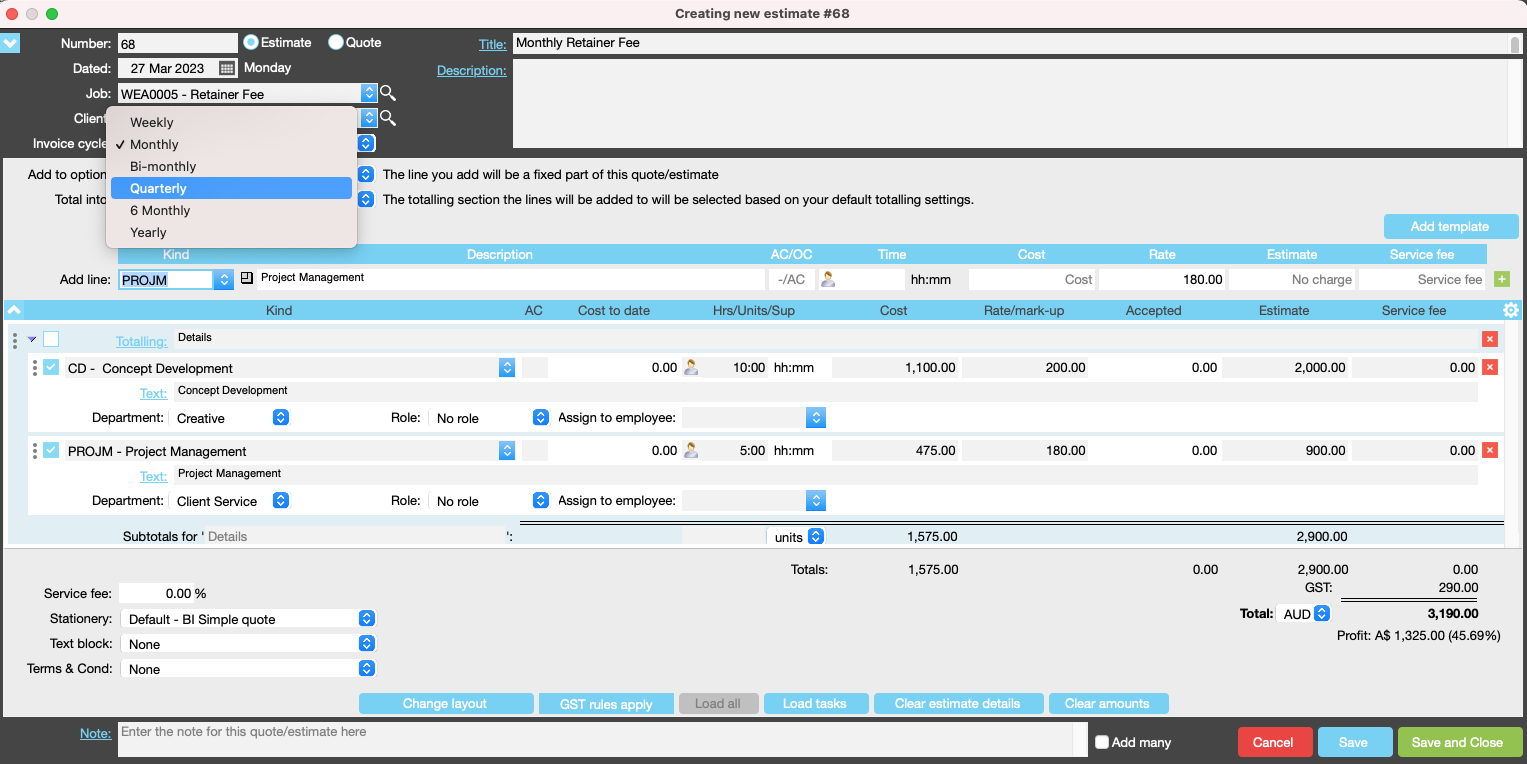
Step 3: Accept the estimate and create a Retainer Invoice
When you accept the estimate > select create new retainer. When “accepted” the amounts from the estimate is added to the budget for the related job.
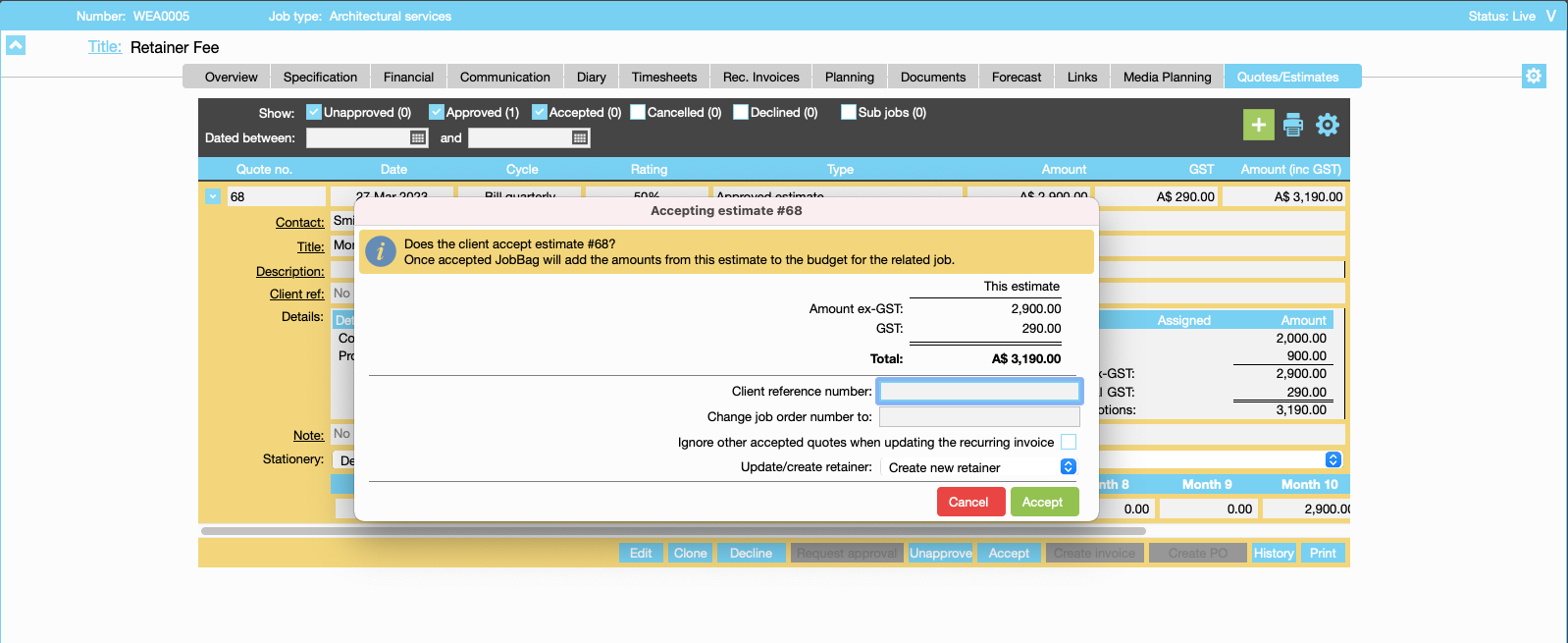
You do not have to recreate the detail which was in the Estimate this will pull through
Right click in the Description to add start and end dates which will auto updated each month
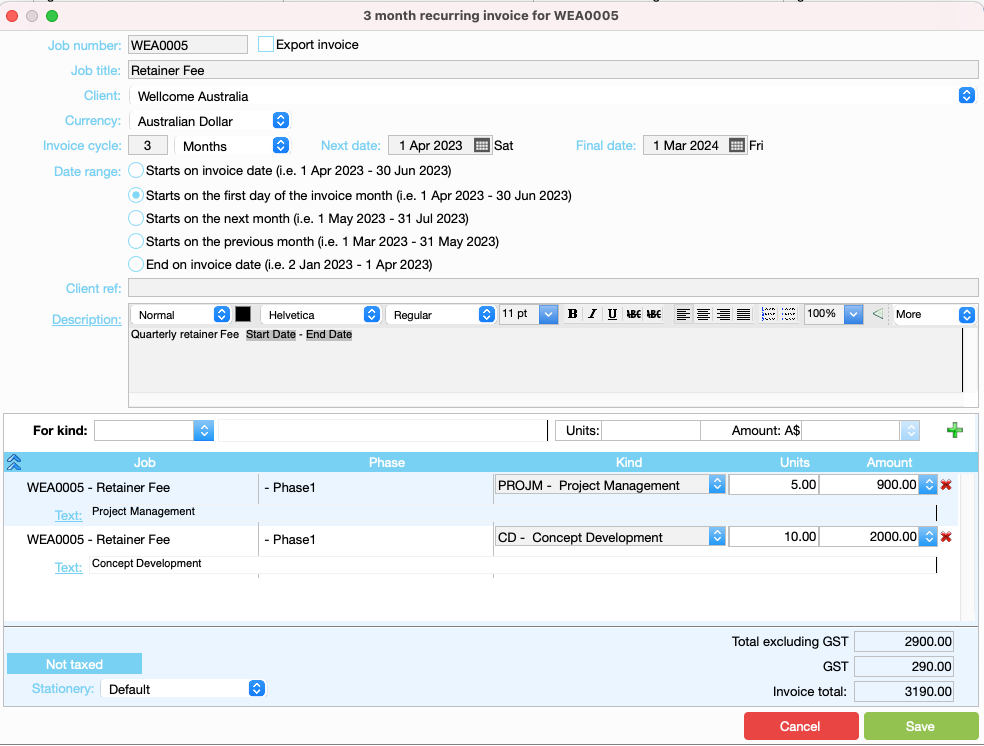
| Recurring Invoice | |
|---|---|
| Field Name | Field Description |
| Next/Final date | Add in the start and end dates for the Agreement, the next date is also the date of the next invoice |
| Date Range | Select the date range which covers the period on the invoice |
| Description | This is the description you would like to see on the invoice, if you right click in the description field you can add start/end dates so that they will auto populate with these dates for each invoice |
| Stationery | Choose the stationery template for the printed invoice |
Sample of the saved recurring invoice
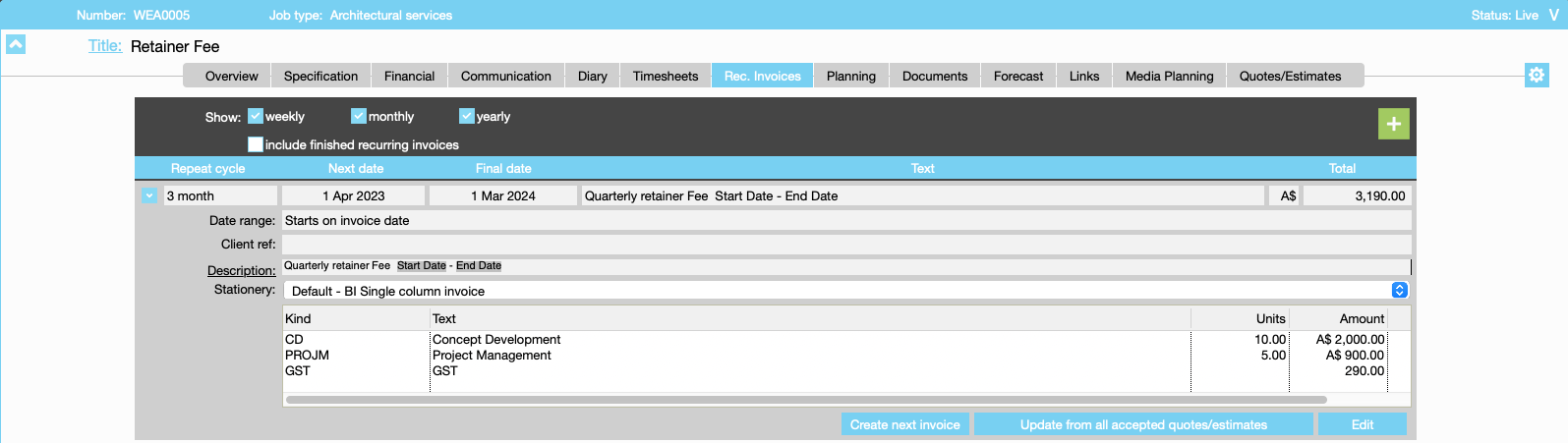
Step 4: Process Retainer Invoices
There are a a number of ways to process the retainer Invoice. Once processed test invoices will be generated for review. Once reviewed, they must be logged in the usual manner.
- In the Rec. Invoices tab, select "Create Next Invoice."
- Navigate to Costing > Invoices and Credit Notes > Recurring
- If retainer invoices are scheduled for the day, a message will appear prompting you to create the invoices (e.g., "Create 30 Invoices"). Click to proceed. See screenshot below