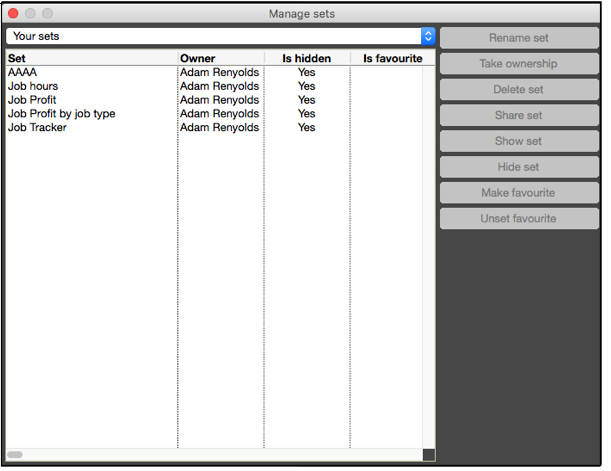Job Cost Reports
What are Job Cost Reports?
Utilize user-defined fields to sort your data and generate Job Cost Reports.
We recommend the use of Job Listing reports to create a couple of 'standard' user-defined reports which are shared by the users of the database. This will ensure all staff are on the same page.
How to access Job Reports
Step 1: Click on “JobBag / Jobs.
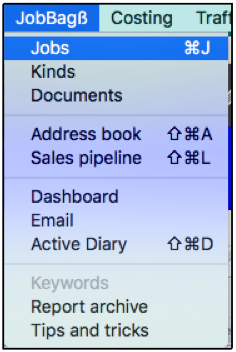
Step 2: Click on the Print button in the main toolbar.

Step 3: Select the required report from the drop-down list.

Step 4: Drop-down list of reports.
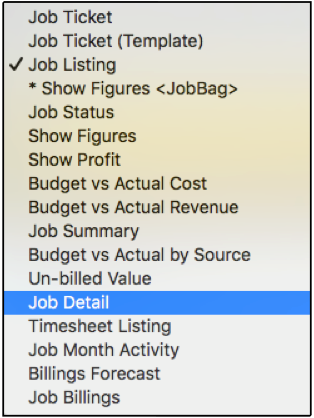
Step 5: Select report options.
Each report has unique selection options. An example of selection options for the Job detail report are:
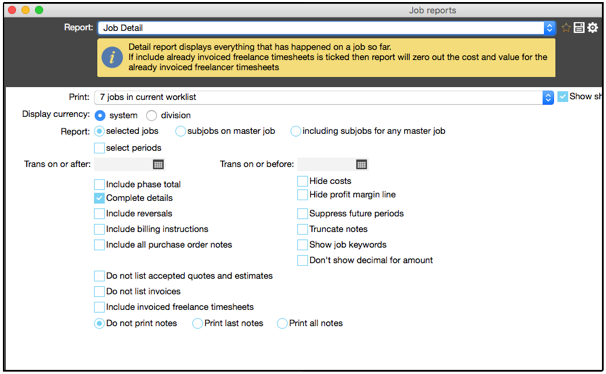
Step 6: Click on the drop-down list in “destinations” and select report output options:
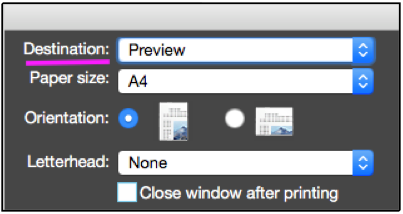
List of Report Output options
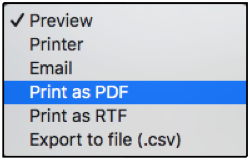
Types of Job Cost Reports
We recommend the use of Job Listing reports to create a couple of 'standard' user-defined reports which are shared by the users of the database. This will ensure all staff are on the same page.
Utilize user-defined fields to sort your data and generate Job Cost Reports.
| Report Type | Description |
| Job Ticket | Normal, no-frills job ticket, can be printed landscape or portrait, with lines or without. |
| Job Ticket (template) | This job ticket can be configured in stationery templates and can contain planning information. |
| Job Listing | This is a configurable report with user-defined sorts and data columns. It is a very flexible report, however, the risk of creating reports which do not make sense is high therefore it is best for the agency’s administrator to define a few reports and share the reports with selected users. |
| Show Figures | The main show figures report has fixed data columns. This show figures report allows user defined sorts and more columns of data. The risk of creating meaningless data is high therefore we recommend the agency’s administrator create a format and share this format with selected users then all will be on the same page. |
| Job Status | A report with the latest status note on the job. |
| Show Figures | A one-line report showing the in-house cost, supplier cost, total cost, budget cost, in-house value, supplier value, total value, quote amount, invoiced amount and the invoice minus value amount. |
| Show Profit | A one-line report showing the in-house cost, supplier cost, total cost, total value, quote amount, invoiced amount, profit, profit percentage and the invoice minus value amount. You are able to sort the report by client, job no, account exec etc. |
| Budget v Actual Cost | A one-line report showing the budgeted cost, actual, budget minus actual cost, quote amount, value, invoiced amount, profit and profit percentage. You are able to sort the report by client, job no, account executive, etc. |
| Budget v Actual Revenue | A one-line report showing the budgeted cost, quote amount, budget revenue, actual cost, invoiced amount, revenue and variance, % budget, % revenue and currency. No sort option is available. |
| Job Summary | Displays more detail (by kind) and profit so far and is an early indicator of where blow-outs may be occurring. A report showing the purchase order details, budgeted costs, in-house cost, supplier cost, total cost, in-house value, supplier value, total value, quote amount, invoiced amount, profit and profit percentage by kind. The columns of data are fixed however, you can sort the report by client, job no, account executive, etc. |
| Budget v Actual by Source | Shows the quoted amount, quoted hours/units, actual amount, actual hours/units, available amount, available hours/units. It is a fixed report with no user defined sorts. | |
| Un-billed Value | Is used to check that all jobs billed in a given time frame have actually recovered the value generated on those jobs. A report showing the purchase order details, budget costs, in-house cost, supplier cost, total cost, in-house value, supplier value, total value, quote amount, invoiced amount, invoiced minus value by kind. The data is fixed but you do have a sort option. |
| Job Detail | |
| Timesheet Listing | A report on all timesheets entered on the job showing the kind, hours, cost and value. |
| Job Month Activity | A report showing the activity on a job for a date range. Hours, value of time, budget, total remaining budget, billed and to bill amounts. Also shows timesheet notes. |
| Billings Forecast | A report displaying a rolling 12 month forecast for selected jobs starting from the starting month specified by the user. Breakdown by billings, implied costs, estimates income and estimated income percentage. This is as forecast on the quote. |
| Job Billings | A billings report showing the invoiced amounts and last status note on the job. |
Share Reports with others via Sets
Reports can be configured and saved as a “set”. Configured sets can be shared with other staff. You have the option to hide sets which have been shared with you.
Create, Share and Save a Set
Configure a report with your options and click on save.
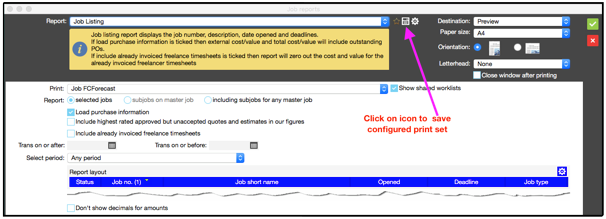
Step 2: Enter a description for the configured report set and click on the green '+' button to share the set.
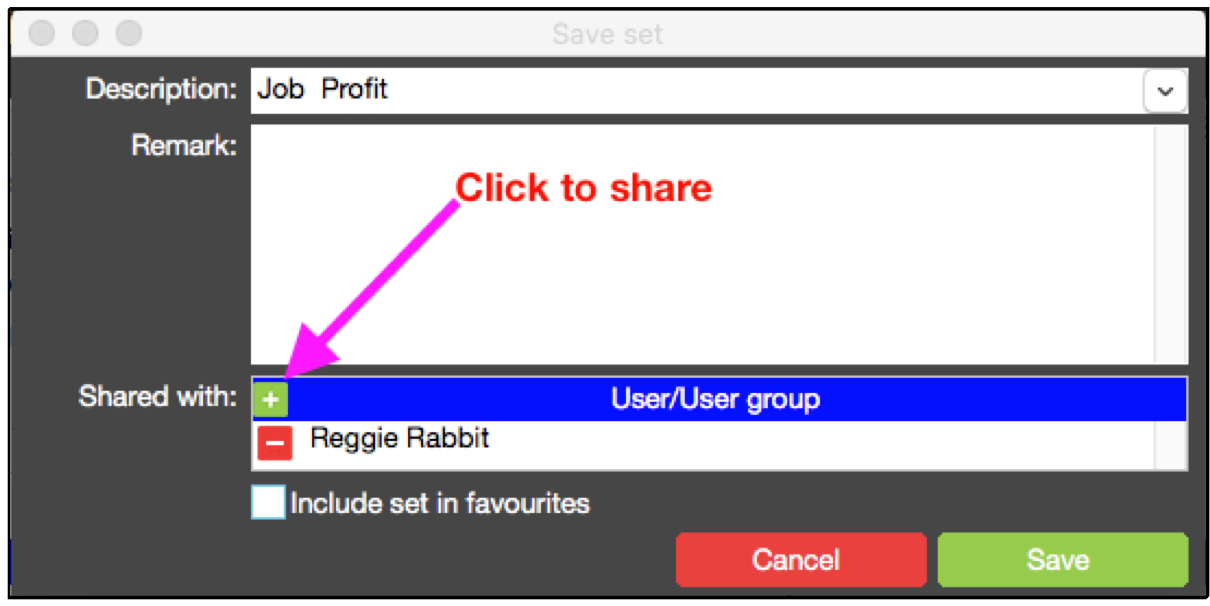
Step 3: Select the users you wish to to share the report with and click the green OK button. This is optional; a set can be saved without sharing.
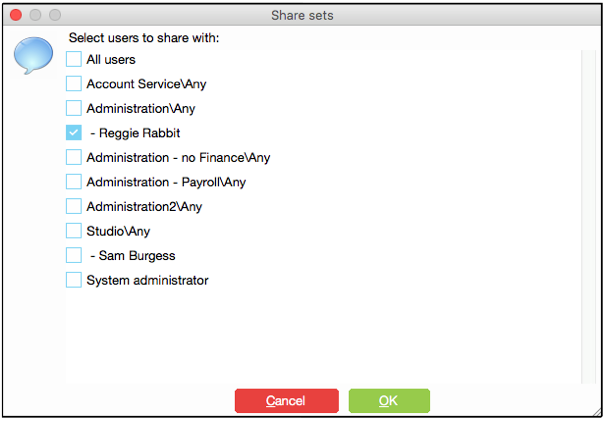
Step 4 Click on the green Save button to save the configured Report set.
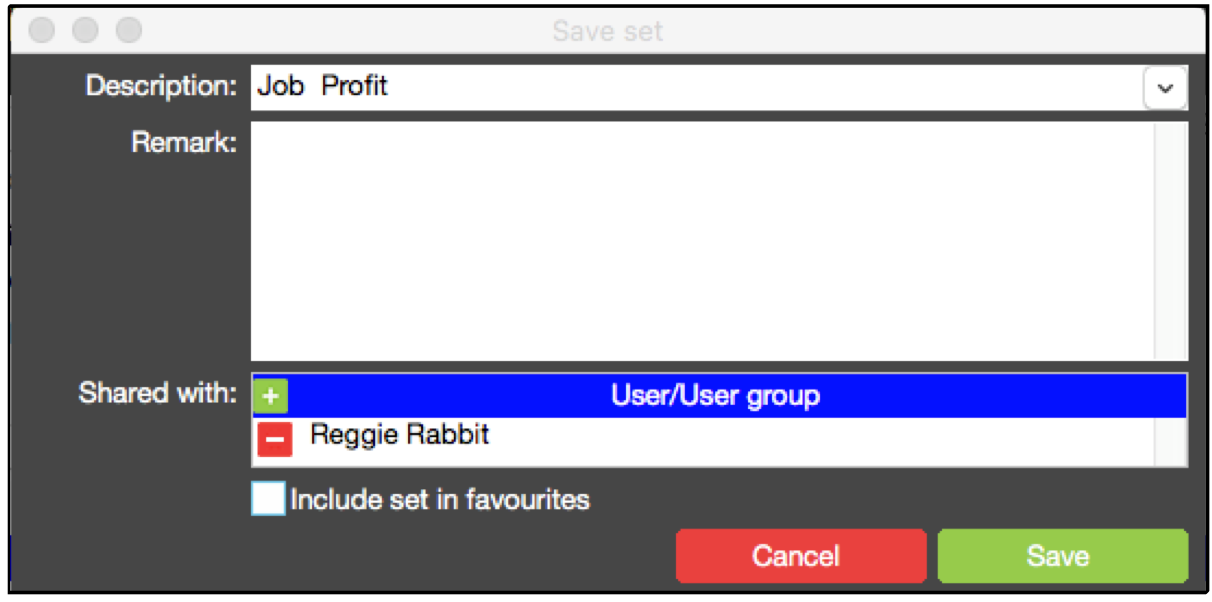
Step 5 When saved, the configured report set has a “+” as a prefix in the name. The + indicates the report is shared.

Manage Sets
This allows you to manage report sets if you have the privilege to do so.
Step 1 Click on

to manage sets

Step 2 Use this screen to hide report sets or take ownership of report sets